Most websites that run on-premise production servers require a lot of hardware. If all you need is a dev site or something local that you want to tinker with, then a Raspberry Pi works just fine. In my case, I know this is only a local website. Also, there is only me and maybe one other person that will be able to access it. It’s also really good for creating an app with familiar web programming languages. Whatever your case, this is what I had to do to set up my very own website on the Raspberry Pi.
Keep in mind I don’t go through any DNS settings to make this available to the outside world since I only wanted mine available locally. There are no security concerns that I addressed here either, so you may have to customize what I did to enable that.
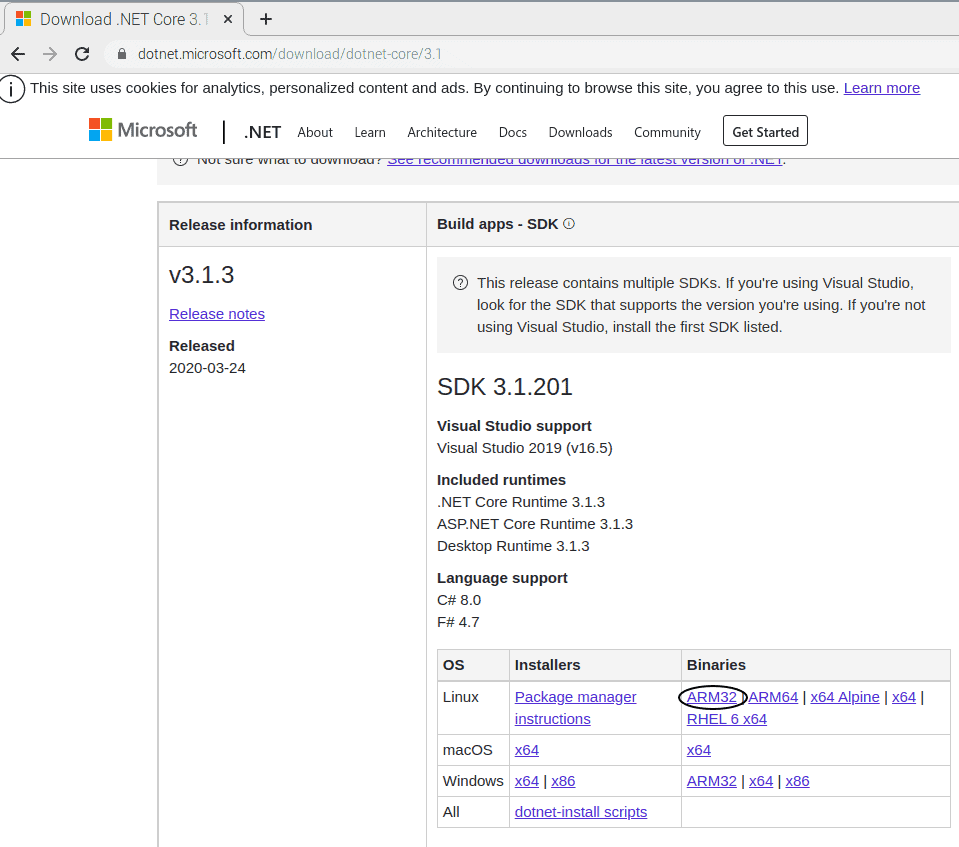
3. This will direct you to the navigation page. Next, change the directory to Downloads by opening the terminal window and typing cd Downloads.
4. To get the install script, scroll down on the browser you downloaded .NET from, and copy/paste the script into a terminal window.
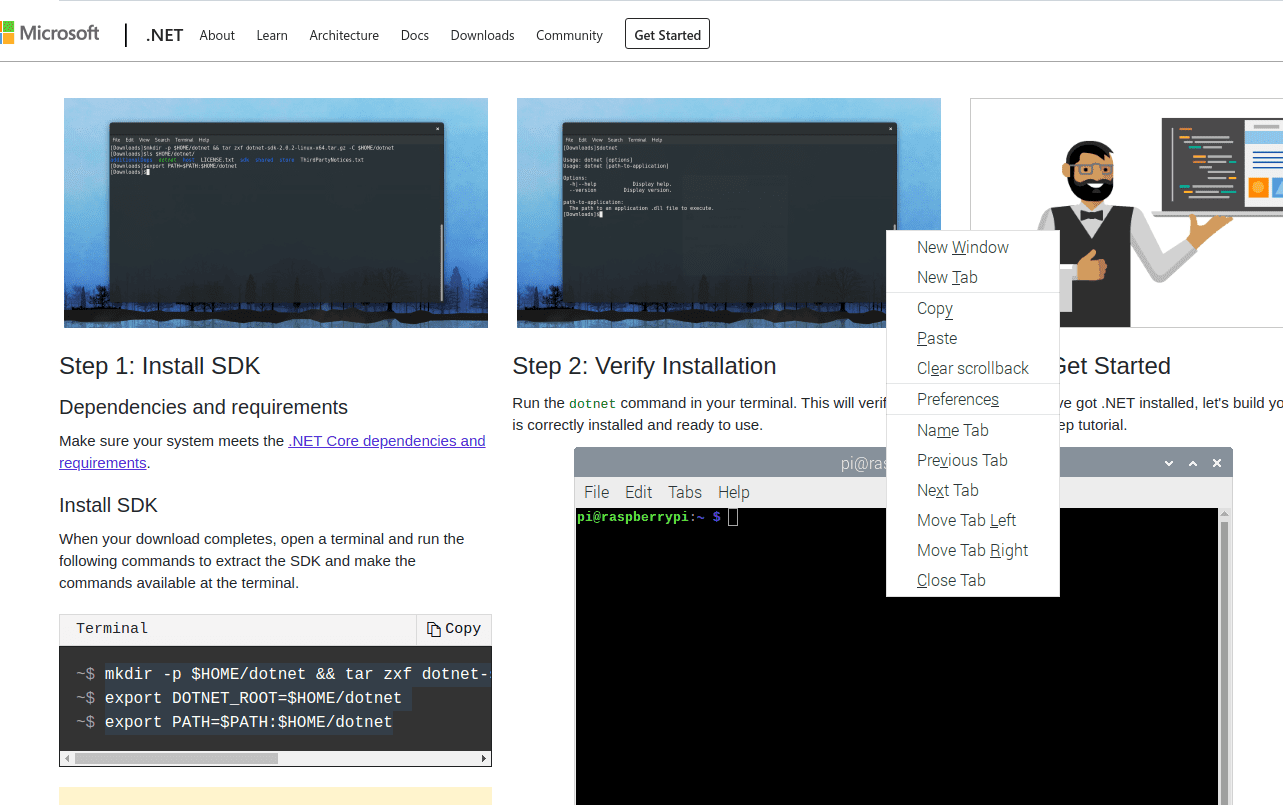
5. Press Enter to run the last command.
6. It doesn’t automatically make dotnet a global command, so you have to add that to Linux’s version of your PATH. To do this, open up .bashrc by typing, less ~/.bashrc.
7. Type, v.
8. Scroll down to the end of the file.
9. Type, export PATH=$PATH:$HOME/dotnet.
10. cntrl+X to exit.
11. Y to save.
12. Enter to confirm.
13. Q to quit less.
14. Close and reopen your terminal
15. Type in, dotnet –version
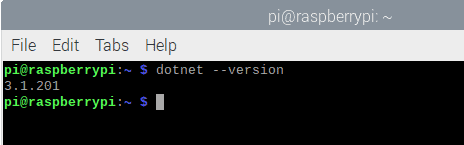
16. If it displays the latest version of dotnet, then you were successful! Now on to actually making your website!
Making your own website locally is one of the coolest ways to test your deployments and to tinker with your own development skills. Other people might think that you know a lot of stuff if you can show this off. So with that, I say, show off your brand new site with pride.

Be sure to check out the whole Raspberry Pi series:
We love to make cool things with cool people. Have a project you’d like to collaborate on? Let’s chat!
Stay up to date on what BizStream is doing and keep in the loop on the latest in marketing & technology.